Quick Start Guide
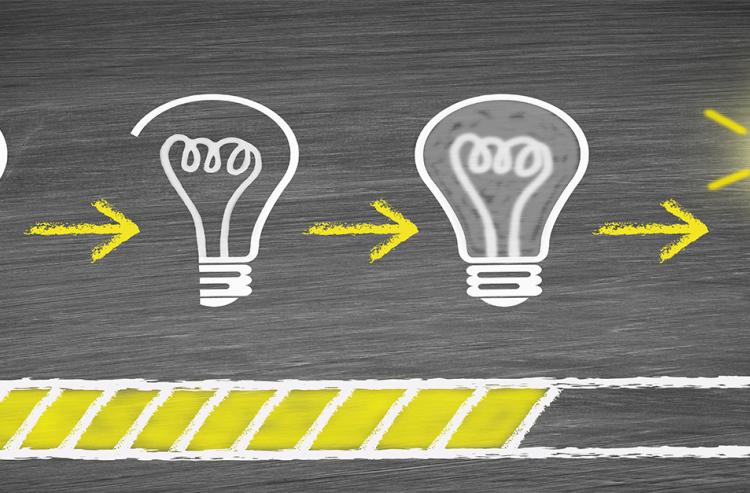
Click here to access the printable version of the Quick Start guide.
Learn about how to sign up and create a team on Clubs Boost Immunity below.
Sign up on Clubs Boost Immunity
1. Click on SIGN UP in the top right corner.
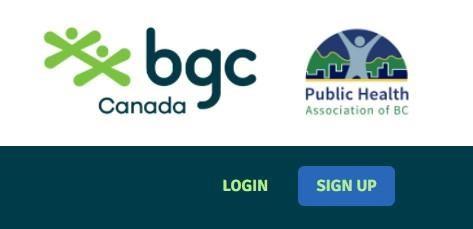
2. Confirm that you are a program staff.
3. Fill in your name, address, and telephone number.
4. Choose a password and enter it in both fields.
5. Enter your BGC Canada email address.
NOTE - Using a personal email address (for example, Gmail) may delay the approval of your account.
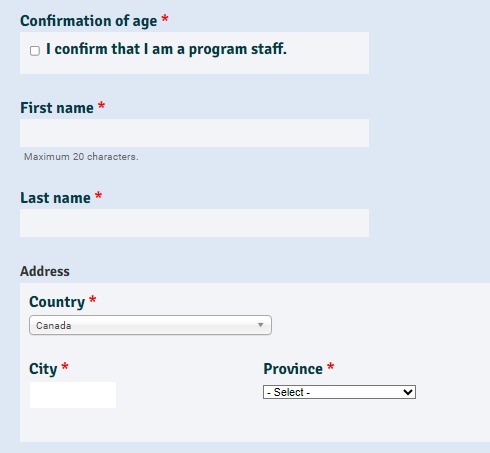
6. Click on Create new account. CBI will approve a program staff account quickly, usually within 24 hours
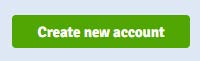
7. You will receive an automated email asking you to confirm that you did sign up to Clubs Boost Immunity. Click on the link in the email to finish the registration process. If, after 15 minutes, you haven’t received a confirmation email, check your spam or junk folder. If the email isn’t there, please let us know by emailing us at info@clubsboostimmunity.com.
8. You’ll receive an automated email once your account has been approved and activated. From that point on, you’ll be able to log in using your username or your email address and your password. If you forget your password, you can reset it.
Create a Team on Clubs Boost Immunity
1. Click on LOGIN in the top right corner.
2. Go to My Teams on the Menu as shown.
3. Click on Add Team.
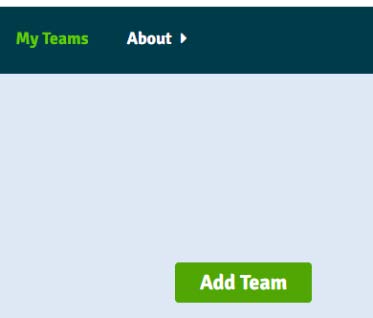
4. Follow the simple instructions to make a team:
- Team name
- Club name
- Team size
- Level (Choose between Level 1 or Level 2). Different levels receive age-appropriate Activities. Here are the suggested ages for each level:
- Level 1 - ages 7-9
- Level 2 - ages 10-12
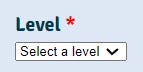
5. Click on Save. You can edit the information at any time.
NOTE - Leaders can make as many teams as they would like.
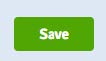
6. Click on the Activities link in the top menu and choose an item that corresponds with the level you chose for your team (1 or 2).
After doing an activity with the kids, you MUST ACTIVATE THE TEAM before taking the quiz in order to earn vaccines
Click on My Teams.
Look for the team you did the activity with and click on the Activate Team button. It will turn dark green and say Team Activated as shown below.

EXAMPLE: Team CBI-L1 has earned a total of 5 vaccines.
Go back to the activity you completed and take the quiz with the children together.
NOTE - Once a team is activated, you are able to do any activity quiz and continue earning vaccines on behalf of the club members on the team. Only one team can be activated at a time.


